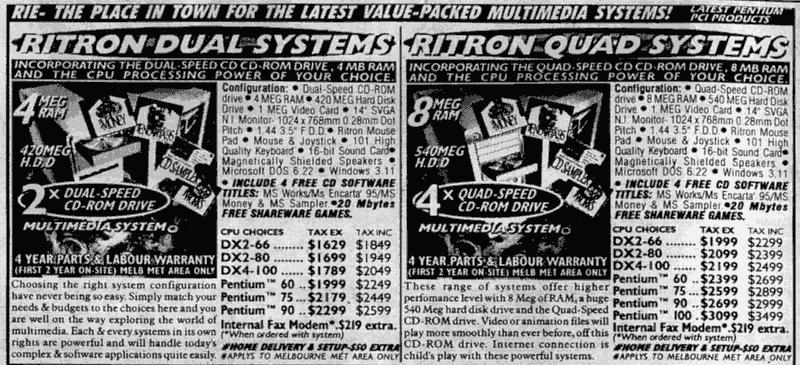I got a “new” secondhand PC for my girlfriend. An off-cast from a friend, so obviously it’s not the latest and greatest, but it’s faster than the box she has now. 500Mhz P3, 192Mb, about 40Gb space over two hard drives. Might see if I can find some more memory for it, but I can live with that. It was running Win98 SE, and was overdue for a rebuild.
Wordprocessing and web were the main requirements. An old computer and basic requirements call for basic software, and old versions in some cases.
So, here’s the setup I did on it:
Found a spare Win2K licence, booted up using the CD and wiped the disks. Installed.
It picked up all the hardware no problems, but later I found it didn’t shut down automatically (went to “It is safe” instead). Made a note to fix that later.
Installed Win2K SP4 and the post-SP4 rollup (aka SP4 and a half). And IE6 SP1.
Then went to Windows Update and got it to grab everything going; well, at least the security stuff — don’t really want the latest bloated MediaPlayer. 45 updates and many minutes later, it was okay. Except for one thing, which I came back to later.
Found a spare Office licence (XP) and installed Word, Powerpoint and Excel. She’s not a geek, so she didn’t need Access or Frontpage, and her email is all web-based, so I didn’t bother with Outlook. Went through the custom setup to ensure minimum bloat (eg no VBA help, obscure file conversion, speech input, that kind of thing).
Put on Office XP SP3, then went to Office Update to see what was going. Stupid thing wanted to install patches for Visio. Switched them off.
Grabbed the typical extras useful for web browsing: Acrobat Reader 5.05 (just before they went stupid with bloat; still obtainable from oldversion.com). Flash Player (latest). Quicktime Alternative. Real Alternative. And Google Toolbar for popup blocking.
Also plonked on the latest DirectX. Winzip. AVG Free. This PC will live behind a NAT router/firewall, so I’m not going to bother with a firewall.
Put a copy of Mame32 on there for some light entertainment.
Created a logon for her, and a logon for me. Standard users of course; not Admin. Verified everything works under those new users.
Used Ed Bott’s method for securing IE: Once the ActiveX controls you want are in place, go into the security settings and disable Active X Signed downloads. You have to do this for each individual user, but it solves a major gripe of mine; that IE can install any old crap provided it’s signed.
Went through the services and disabled the extraneous stuff, like Messenger. Likewise checked for any other little applets that decided they should run in the background. Most of them aren’t needed.
Turned on automatic Windows updates. One problem: it insisted one patch needed installing, but each time it claimed it had worked, it hadn’t. Next time it looked, it still needed to be installed. Downloading and running the patch manually showed it had been superseded by something else… but Windows Update apparently couldn’t figure that out. Eventually I solved it by going into the Windows Updates web site and manually telling it to ignore this patch. (Thanks Malcolm for the help on this.)
As for the “Safe to turn off” instead of turning itself off, that was solved by going into the Control Panel power options and turning on APM.
Am considering Paint.Net, but then I’d have to put the Dot Net Framework on it as well. Don’t want to over-burden the poor box.
Ditto Firefox — IE has the advantage of virtually sitting in memory most of the time. Firefox is great on fast machines, but is an extra load on slow ones — as I write this, Firefox on my PC is sitting on more than 70Mb of memory. Sure, I could get Opera or whatever, but if IE is relatively safe (patched, unable to download more ActiveX, most popups blocked, running under non-Admin users, and not being used by idiots), why bother?
Considering adding Java (my Internet banking needed it until very recently, but they just switched to pure HTML, woo hoo!) and DivX.
Anything else I’ve missed before I hand it over? Will it be secure enough?