 We’ve got a used Mac coming to our house. I haven’t owned a Mac before (though I have used one a bit).
We’ve got a used Mac coming to our house. I haven’t owned a Mac before (though I have used one a bit).
It’s a 2008 era Mac Pro, bought through my sister’s work, and the I’m told the spec is:
MacPro3,1 – 2 x Xeon 2.8 GHz (8 Core), 4GB Memory, 300GB Storage, OS 10.6
So despite being 4 years old, should be pretty quick I reckon.
It’s coming without keyboard and mouse, so I’ve gone and bought a cheap Microsoft Desktop 600 pack (corded USB keyboard and mouse) because I discovered I had not a single USB keyboard in the house. (I have an intense dislike of the feel of Apple the keyboard and mouse.)
My plan is to upgrade it to the latest OSX (A$20.99 on the Mac App Store; and Harvey Norman has a special of 2 x $20 iTunes cards for A$30 at the moment), install a new big hard drive (I’m thinking 2 terabytes — it looks like the Western Digital Caviar Blacks should be compatible with it, and cost about A$190) and use Boot Camp to get Windows 7 running on it alongside OSX.
Some more memory would be good, too.
Standby for updates and desperate pleas for advice as we figure it out and set it up.
First question – can I sign up for the Mac App store without messing up my iTunes account on another computer?
A friend on Twitter says it’s fine — it would fall into the usual 5 devices per iTunes account thing.
Video connection
I didn’t even think of this. Only DVI connections out of this beast — my old monitors are all VGA.
It’s Sunday afternoon, so my options for an adapter were Officeworks ($30) or Dick Smith ($25). Dick Smith wins.
The beast fires up
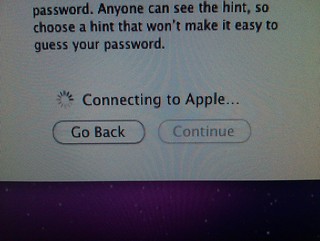 The beast fired up and asked for my initial account information… then sat there for about 15 minutes “Connecting to Apple”. Eventually it got there.
The beast fired up and asked for my initial account information… then sat there for about 15 minutes “Connecting to Apple”. Eventually it got there.
It’s got OSX 10.6 on it… went to run Software Update, but it had a problem with the download (possible corruption) and decided it wanted to have another go. Odd.
Updating OSX
Had to update to 10.6.8 to get the Mac App Store, then with $2.25 left on my iTunes account from previously and a $20 iTunes card added, I’ve bought Mountain Lion (10.8). Almost 2 hours to download it, mind you… this had better be worth it.
It was only after buying and starting to download that I read an interesting article suggesting that actually Snow Leopard (10.6) is the ultimate in stable useable OSX versions for older Macs. D’oh. Oh well. (Some interesting other stuff on lowendmac.com as well.
After installing 10.8, I’m rather impressed that all but 10Gb still appears to be available on the disk. Very impressive. Actually it hasn’t installed… now it says it’s still downloading. Will investigate.
Slightly disappointed though that GarageBand and iMovie aren’t free anymore. $15.99 each on iTunes, won’t break the bank (especially if bought with discounted iTunes cards).
OSX 10.8 take 2
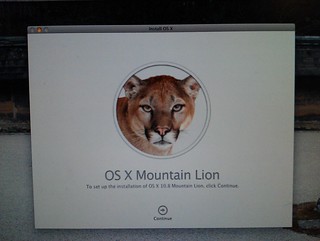 OK, now it’s installed. Took a little longer than expected, but it’s very nice. Will take a little getting used to, of course. Seems quite responsive.
OK, now it’s installed. Took a little longer than expected, but it’s very nice. Will take a little getting used to, of course. Seems quite responsive.
Startup chime
The startup chime is stupidly loud. I’ve “fixed” it by muting the internal speaker — since generally we’ll use this beast with external speakers, so having the internal one silent won’t be any loss.
There are software solutions to this, but many of them don’t work in OSX after 10.6. Apparently this one: StartNinja, should work.
Windows: Bootcamp vs Parallels
I’d intended using Bootcamp to run Windows 7, but it was suggested to me that I should check out Parallels (or VM Fusion, in Chris’s awesome set of tips below).
This article compares Parallels and Bootcamp(taking into account that Parallels has recently had a big upgrade in performance, though just in the last week or two there’s been another new version). This probably sums it up: “while Parallels is an incredible technical achievement, the Windows power user will notice a drop in performance.”
The article goes on to say that basically it depends on whether you’re primarily going to use Windows (in which case go Bootcamp) or you genuinely want to use them side-by-side (in which case Parallels may be the go).
This article compares VM Fusion and Parallels, and concludes that the former is slightly better, but it depends on your priorities.
Anti-virus
Some diehard Mac users say they don’t need anti-virus. I’m not so sure — while it seems unlikely, there are some around, and it might be better to be safe than sorry.
Sophos’s free antivirus for home sounds pretty good. Anybody tried it? Seems to get good reviews.

Macs come with two discs. One of them contains iMovie, Garageband and iPhoto. If you were given the discs that came with that Mac originally, just use that disc. (That is unless you want the latest versions of those apps.)
Daniel when changing the volume on your Mac the value gets stored in PRAM and gets used for the startup chime – I would have thought if it is acting different your PRAM needs “zapping”. The process varies for different models so you’ll need to Google this – but essentially you hold down a combination of keys whilst turning the machine on to wipe that area of memory.
Here’s a few tweaks I do on my installs that make OSX even nicer:
1. Select the Finder, click the View menu, and select View Options. Tick Show Item Info. This displays summary information below all your icons – drive sizes, image dimensions, etc
2. In System Preferences go to Desktop & Screen Saver to specify whether you want the menu bar to be translucent or not (originally I hated this addition in Snow Leopard, but have gotten used to it over subsequent versions). Under the Screen Saver tab you can turn on showing the clock for the screen saver as well.
3. In System Preferences go to the Dock and set the default size to be say 1/4 and the magnification size to be say 3/4 – awesome effect but a personal preference again.
4. In System Preferences go to Mission Control and hit Hot Corners – set a corner to be Mission Control (I like bottom left) and another for screen saver (I like bottom right), the you can instantly swap between windows by moving your mouse pointer to one corner or instantly activate screen saver by going to another.
5. Under Mouse (Trackpad won’t apply for you) you may want to reverse the direction of scrolling – Apple has now defaulted to acting like a touchscreen which you may find silly. For that matter under General you may want to turn on showing the scroll bars too as by default Apple have decided they should not appear like a touchscreen too. Strange. Also you may find your right-clicking is not on by default so you can activate that there – but should be okay I think that’s off by default on Apple’s touch mice and trackpads.
6. Under Date & Time select the Clock tab and turn on showing the day of week and date for the clock, even flash the separators if you like.
7. Under Speech click the Text to Speech tab – here you can turn on announcing when an application requires your attention which is pretty cool. There are some amazing voices to choose from, but bear in mind some of the more amazing ones (including Aussie accent) need to be downloaded by choosing Customise.
8. Go to your Applications\Utilities folder and open the Terminal. Go to Terminal/Preferences and click the Window tab. Click the background color button an set the Opacity to be say half.
9. This will really amaze you. Install another hard drive, or simply plug in an external hard drive, and OSX will ask you if you want to use it for Time Machine. Say Yes. It will then create an archive of everything on your system and, for ever after, start keeping copies of every change on your system. Then if you ever need anything back you simply click the Time Machine icon on the dock. The application you are presently in will then show up countless times on the screen in a “timeline” and you can look at the app as it was an hour ago, days ago, weeks, etc. So for example if you deleted an e-mail then you can look at how your mail looked like back then, or your iPhoto collection, etc. Then you simply highlight the e-mail, or the photo, or whatever it is and hit restore – it then gets reinserted for you back into the present version. No worrying about file restores or anything, it is all managed for you. You really have to see it to understand how awesome it is.
10. Once in a while run Disk Utility (from Apps/Utilities), highlight your drive, and do a Repair Disk Permissions. OSX does an incredible job of completely shielding you from the fact that you are using UNIX, but even still installations/etc do sometimes mess up the default UNIX permissions so running this corrects that and keeps your system running nicely. No need for other maintenance though – for example defragmentation is irrelevant as OSX has automatically managed this on the fly for many many years (basically if a file being written will not fit in a single contiguous space it will be written elsewhere or a quick rearrange done).
11. Personally I would strongly urge using Windows within VMware Fusion rather than Bootcamp – this way you don’t have to reboot into separate operating systems and can even interact between the two. Fusion is blisteringly fast and there has just been a new release that is allegedly even faster again!
Anyways a few little things to get you started 😉
Anti-virus…
Firstly, if I’m not mistaken, after 30 odd years there is still no such thing as a virus for UNIX. Despite what fanboys either side of the fence may say, UNIX and Windows are built from the ground up entirely differently – at the absolute root UNIX does everything with permissions whereas Windows does everything flat with security (in most cases artificially) layered on there after. The sheer fact that you can turn off the new User Acceptance feature of Windows should be a major alarm bell – if Windows truly works the way Mac/UNIX does, and needs your security rights to conduct a change, then how on earth can the system function if you turn that feature off? DOH!
Secondly, what exists for Macs is malware – not viruses. It is a wonderful opt-in system that you conduct as follows:
1. Obtain brain damage
2. Download Adobe Flash from somewhere OTHER than Adobe
3. Double-check what you downloaded was NOT from Adobe
4. Double-click the Flash installer that you just obtained from somewhere other than Adobe
5. SUPPLY YOUR CREDENTIALS SO THAT THE ALLEGED INSTALLER HAS SUFFICIENT RIGHTS TO DO WHAT IT IS ABOUT TO DO (this is not Windows UAC, the application really does need your credentials to make changes)
6. Complain that your system is now infected with malware (not a virus)
Also worth pointing out that:
1. Lion and Mountain Lion automatically monitor for certain signatures and will detect known malware that, let’s say challenged, users have installed (eg did not self contaminate)
2. Mountain Lion requires an extra step – you have to go into your system preferences and turn on the ability to install/run uncertified software otherwise that above illegitimate Flash install would not have been possible
I’m not suggesting nobody should run protection, just that until an “actual virus” someday comes out I personally feel my own common sense looks after me – this coming from someone that spends his career managing Windows and knows full well that an unpatched and unprotected Windows box connected to the ‘net (especially if it is XP) can be contaminated in less than 15 minutes just by being online and thus I do take this stuff VERY seriously.
@Terry, yeah I didn’t get the disc, so ended up buying GarageBand. $15.99 (with a discounted iTunes card) won’t break the bank.
@Chris, many many thanks for the tips above! Will go through them.
Regarding malware, yes points taken… but remember it’s not just myself who will use this Mac… others who do so may fall for something. And if something does get in, it doesn’t need admin/root rights to delete user data.
Sounds like Lion and Mountain Lion already have a degree of malware protection, which is good!
It’s also known that Apple lags on patches for stuff like Java.
Apple have stopped maintaining Java as you’re right, they struggled with it. Now done directly by Oracle, as they do for Windows, and updated concurrently.
I have no idea how an anti-virus program can be written if there isn’t a virus for it to look for. Don’t they all rely on picking up the signatures of known viruses, and isn’t that why they need up-to-date virus definitions? If there are none around, a virus checker isn’t going to do anything, is it? I like the strong anti-malware features of Mountain Lion and they seem to do a good job so far. In six years of use, constantly connected to the internet, my Mac mini hasn’t been infected with anything, so the anti-Mac people can say what they like but I’ve never seen this kind of resistance to tampering in any other computer.
Time Machine will work with an external drive or network drive too, but be warned that if you use a Western Digital drive (as I do), it will screw up the Time Machine files with infuriating frequency, necessitating a complete backup at times (my last two were only two weeks apart). An Apple Time Capsule won’t have this problem but it costs about $100 more for the same size. I reckon that $100 is worth it, speaking from experience.
And don’t shut the computer down – just put it to sleep when you finish with it. Then you won’t have to boot it up and you won’t get the annoying chime. I reboot mine about once every two months on average.
iTunes 10.7 will also appear as an update to existing iTunes users through the app itself as well as from Software Update, those should appear shortly if you do not see them yet.