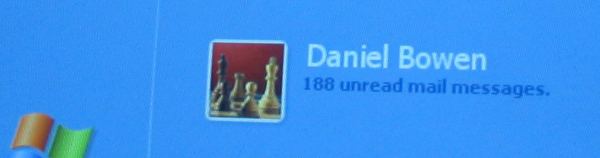Microsoft has announced the next version of Office will use XML by default — that is, Word, Excel and Powerpoint will use XML documents embedded in Zip files. They will also issue updates to those Office products back to the 2000 versions so they can use the new formats.
The XML will be documented, and open — to the extent that you will need to acquire a free licence from Microsoft to use it, on their terms presumably.
The terms of the licence will be interesting. You could contrast this to the MDB (Jet) format, which while it isn’t XML, and isn’t an open format, is quite well documented in its use via the various Microsoft libraries you can use to get at it (ADO/MDAC, DAO, etc). It’s interesting to note that Jet is royalty free, so you can give Jet databases to anybody if you have a Microsoft developer tool, though the one thing you can’t do is build a solution that does much the same thing as Microsoft Access. (It’s a similar story for all their other develop tools).
So the question is: will the MS licence preclude people from building, say, an alternative word processor or spreadsheet that can read and write the format? Will OpenOffice be able to use the format for interopability?
They imply no such restrictions will exist, with this to say on whether opposing products will make use of the format: Customers also know that the true value of a desktop application is not the format in which data is stored but the full breadth of capabilities offered by that application, along with the quality and security of the user experience that it provides — Steven Sinofsky, Senior VP, Office.
Obviously switching to XML opens up a number of possibilities, making it much easier for third party applications to delve into documents to read/write data, without mucking about in the Office object models (which in turn ties you to COM and Windows). You could use XSLT to convert documents into other formats, or to display on new devices or applications.
It should lead to interesting developments, and let’s hope the other Office applications follow suit.

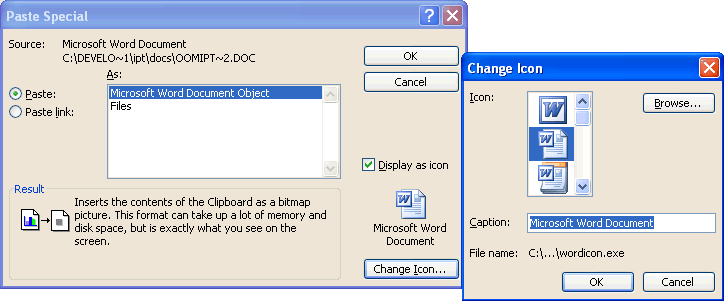
 Well, after
Well, after 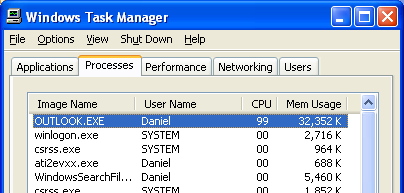 You know what really bugs me about Windows and Office sometimes? Sometimes a process will just decided to grab all the CPU and go out to lunch for minutes at a time. I don’t know what it thinks it’s doing — re-indexing its data, re-compiling itself, contacting Mars, something like that. Whatever it is, it’s not paying much attention to what I want it to do.
You know what really bugs me about Windows and Office sometimes? Sometimes a process will just decided to grab all the CPU and go out to lunch for minutes at a time. I don’t know what it thinks it’s doing — re-indexing its data, re-compiling itself, contacting Mars, something like that. Whatever it is, it’s not paying much attention to what I want it to do.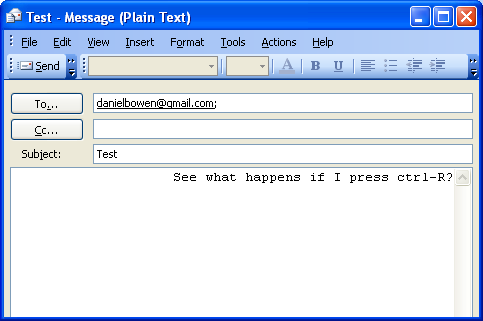 I’m sure this bug has been around for years, possibly back as far as Outlook 98: When reading an email, Ctrl-R is the shortcut for Reply. When writing it, it’s a shortcut to right justify the current paragraph. Even when you’re writing a plain text format mail which has no right justify.
I’m sure this bug has been around for years, possibly back as far as Outlook 98: When reading an email, Ctrl-R is the shortcut for Reply. When writing it, it’s a shortcut to right justify the current paragraph. Even when you’re writing a plain text format mail which has no right justify.