I think a few people need to know this:
If your computer is set up with audible alerts for email and other events, unless you’re on mute, sounds will blast out for everybody else on a group Zoom or Teams call with you.
This will block out your voice (and anybody else’s) and is very jarring.
The easiest way to avoid this is to turn off these system sounds.
Windows:
- Search for “Change System Sounds” – or go via Control Panel to Sounds
- Select the Sound Scheme: “No Sounds”
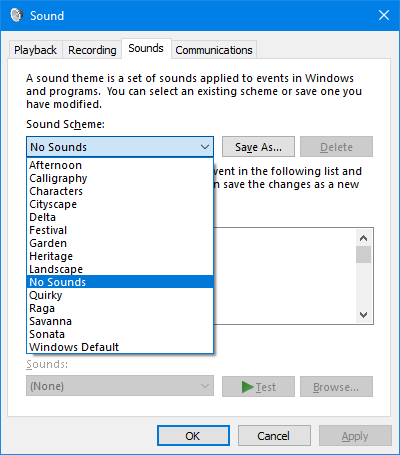
I’m not a Mac OSX user, but it looks like the option is in System Preferences / Sounds – you need to turn “Play user interface sound effects” off.
These settings will let media and audio calls play as normal, but otherwise the computer should shut up when a calendar reminder pops up, or an email or Slack message arrives.

An alternative to mitigating the problem is to use headphones. The advantage of this is it also eliminates echo problems (for other people).
Echo occurs because the sound comes through the computer speakers and feeds back into the microphone. The software tries to perform echo cancellation/echo suppression, but it sometimes gets messed up. But if everyone uses headphones, you sidestep echo problems entirely.
Good bluetooth headphones can now be had for about $40 AUD, if you are concerned about being “tied” to your computer during a call.
I tried this, and sounds keep happening. Messages through Slack, emails etc all still make sounds. Its as though Windows doesn’t pay attention to the ‘no sounds’ setting.
@Philip, which email client? I wonder if it’s particular software ignoring the Windows sound options? (I’d hope that Outlook works correctly!)
It seems to work for me with Slack’s native Windows app, but the web app might be different… but I should check if I had to change options in Slack.
Yeah it’s Slack I think. And I thought the Windows app WAS a web app. I’ve installed it but it seems to be a browser. Either way, it doesn’t pay attention to ‘no sounds’.