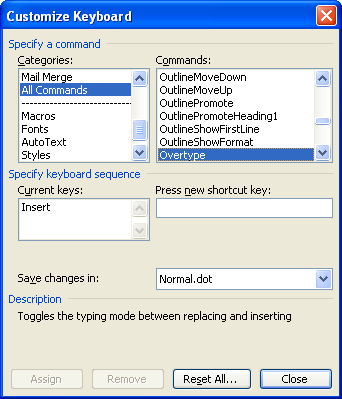 I can’t tell you how much I hate Windows’ overtype mode. Accidentally tap the Insert key, and you suddenly find your typing overwriting old text. Who would use such a pointless thing?
I can’t tell you how much I hate Windows’ overtype mode. Accidentally tap the Insert key, and you suddenly find your typing overwriting old text. Who would use such a pointless thing?
And it’s doubly worse in products such as Word, where the only clue that you’re in this stupid mode is the almost-invisible ungreying of the letters “OVR” on the status bar.
Even worse in other apps: Excel has it, invisibly, only when you’re editing cells. Powerpoint doesn’t have it. Thankfully Ultraedit noticably changes the cursor when it’s invoked.
It’s there, but invisible, in Outlook. If you set Outlook to use Word for editing messages, it does it invisibly because the Word email window has no status bar, but if you have a Word window sitting in the background, you can see the OVR status light up on that!
At least it can be disabled in Word:
- Tools -> Customize -> click Keyboard
- In the Categories, choose All Commands
- In the Commands list, scroll down and find Overtype
- In the Current Keys box, the word “Insert” should appear. Click on this, then click the Remove button. Then close the dialog boxes, and you’re done.
Wouldn’t you know it, this setting isn’t global throughout Office. So the Insert key will still do stupid things in Excel and Outlook. (Using Word for writing Outlook messages will get around it, but that might be too big a price to pay.)
See also: MS KB 198148

Disabling caps lock key can be handy as well. I know I for one don’t ever use it. On Linux systems I used to map it to ctrl as it was on many earlier computer systems. I haven’t found it so much of a problem with my iBook because there is an LED on the actual key, so pretty hard not to notice when it’s on! Still, don’t think I ever use it… haven’t been in the mood to shout in emails lately!
All this stuff should really be operating system settings.
I’ve found a simpler, low-tech way to disable the insert key. I get a screwdriver and pop it off my keyboard. I’ve found I use it so little, and I kept accidentally hitting it when I’d reach for the “backspace” key, the best solution was to remove the key entirely.
Of course, this is on a $10 keyboard hooked to my desktop. I have not endeavored this on my laptop.
If you go into Tools/Options, on the Edit tab, there’s an
option called “Use the INS key for paste.” If you check
this box, it does the same as changing it in Tools/Customize.
This is in Word 2003, but I know it was also available in
Word 2000 and Word 97.
Excellent info Daniel!
Does anyone have a solution for Outlook?
Every time I compose a message in Outlook 2003, paste in some text, press the backspace
key then start typing again, Outlook automatically enters an ‘overtype’ mode.
And no, I am not accidentally or intentionally pressing the ‘insert’ key.
This is annoying! I don’t understand why Outlook is programmed this way.
Does anyone know how to disable this annoyance permanently?
Bob, check here.
uhm, ive found a way to disable it completely,
its this program that disables both the caps lock and the insert keys,
its a small program (32.5 kb), ive scanned it for viruses, didnt find it infected
the program can be downloaded from here: http://www.brainsystems.com/capsunlock/
the page that linked me to this program was: http://www.hoax-slayer.com/disable-caps-lock.html
found that^ on google
if the little icon on the bottom of the screen annoys u, ive chosen to hidden it always (right click the task bar and choose properties, on the bottom, click customize)..
im with you on this one Greg. Rip it out and flush it down the toilet where it belongs.
The most annoying thing is thwn using MS Project. You have to use the INS key to inset a new task into the gantt chart! then if you need to change the task heading you find it has overwritten, then you hit INS and you get another new task!!
AHHHHHHHHHHHHHHHHHHHHHHHHHHHHHHHHHHHHHHHHHHHHHHHHHHHH
This has been driving me insane!!
Thankyou so much for this, this bullsh*t annoyance has been causing me trouble for years!
Thank you for this very helpful information. Now I just need to learn how to disable it in GMAIL – it is so frustrating. I agree with you, I cannot imagine a situation in which I would ever use this function.
I have been trying to finds a way to keep this function in Word 2007 (which generally is pretty irritatingly inflexible) I
actually use the insert function a fair amount – very useful when editing lists that require one letter
change per line (that can’t be managed with a fancy cut and replace game)…Always good to ahve an opposing view…
can anyone please tell me how to get rid of this in google, it is really fustrating.
email olewski3@gmail.com
In Windows? Try this.