People jump through all sorts of hoops trying to record audio direct from the source, which is particularly tricky when it’s a WMA or Real streaming cast.
But it’s actually dead simple to do this, at least for short periods: (Instructions for Windows XP)
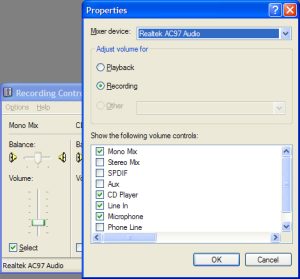 1. Double-click on the Volume Control speaker in the taskbar. The full Volume Control will open up, with lots of different levels.
1. Double-click on the Volume Control speaker in the taskbar. The full Volume Control will open up, with lots of different levels.
2. Click Options / Properties. Then in Adjust Volume For, choose Recording. Then make sure either Mono Mix or Stereo Mix are turned on. (Obviously Mono is sufficient for streaming of AM radio stations, for instance.) Then click OK.
3. The recording levels will then be displayed. Click on Select for the Mono or Stereo Mix option you’re going to use, and adjust the volume to something sensible. This will tell Windows which of the many “inputs” you wish to record audio from.
4. Leave the recording levels visible, and go and open Sound Recorder, as well as whatever sound source you want. When you click Record in Sound Recorder, you should find it successfully records whatever sounds are outputting from the computer at the time. Adjust the volume level to suit.
As many know, Sound Recorder will only record up to 60 seconds at a time. So it’s not perfect, but it is built-in to Windows, so everybody has it, so it’s a good quick’n’dirty solution for short recordings.
I’d assume that other recording tools that can record for longer periods would also use the Volume Control applet to choose which input they’re taking. At least I hope so.

I’ve always found Messer, which offers very simple on-the-fly mp3 encoding, to be pretty good.
http://www.dago.pmp.com.pl/messer/ – although the project has now officially been cancelled, the old files are still available.