I was using a USB drive to move copy files from a Windows box onto a Mac.
Easy enough; plug it in, copy the files over.
Then I plugged the drive back into a Windows computer. What do I see? Oh, delightful, MacOS added some hidden directories for Trash and Spotlight.
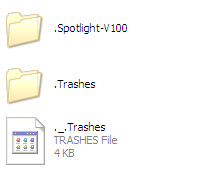
Harumph. Annoying, but no biggy I guess.
Wait a sec, what’s inside those directories? A bunch of stuff, it turns out:
How about: .Spotlight-V100 \ Store-V1 \ Stores \ [long hex string] … and inside there, about 2Mb of junk.
Now, I could understand that if I’d copied anything from the Mac back onto the USB drive, thus it might have needed all that stuff to do the wonderful Spotlighty things in the future.
But just copying stuff off it? Why make that assumption and dump all this crap on it? Particularly hidden, so many people wouldn’t even spot it.
Oh well, it’s in keeping with the iTunes bloatware philosophy of dumping heaps of software onto your PC that most people don’t need. Ed Bott’s updated his guide to avoiding that with iTunes 10:
Apple still gives its customers a monolithic iTunes setup program with absolutely no options to pick and choose based on your specific needs.
Why is that important? When you run the iTunes setup program, it unpacks six Windows Installer packages and a master setup program, which then installs nearly 300MB of program and support files, a kernel-mode CD/DVD-burning driver, multiple system services, and a bunch of browser plugins. It configures two “helper” programs to start automatically every time you start your PC, giving you no easy way to disable them. It installs a network service that many iTunes users don’t need and that has been associated with security and reliability issues.
And you wonder why I dislike iTunes with a passion that burns like the fire of a thousand suns?
It’s a must-read if you’re installing iTunes on Windows.

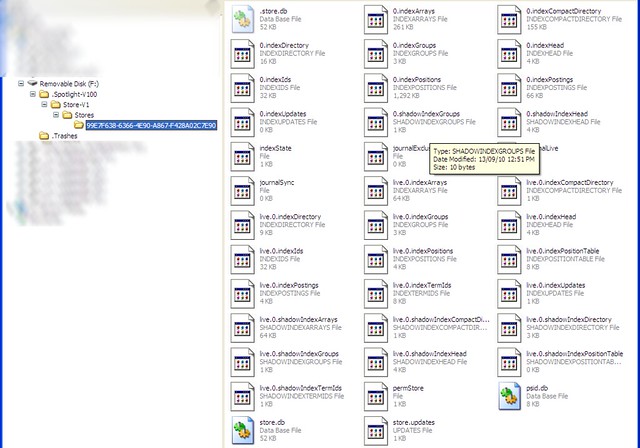
It’s not *quite* on the same par as iTunes (and to be fair, iTunes is no worse than, say, ActiveSync!), it’s just putting the spotlight library on the device so you can search it – Windows Search does similar things, but my understanding is that it stores the data in the main database, so that every computer you’ve inserted the USB drive into has a copy of this data, rather than it going along with the device.
it’s only 2Mb – really pretty benign.
You could probably also say thanks a lot Microsoft as I have seen Windows do similar things for recycle bin and search indexing…
As a mac user who transfers between windows and mac machines frequently via sneakernet, windows does the same thing as seen by an apple. i think these are files that each os thinks it needs. you only really notice it when you delete files then wonder why the storage doesn’t sum correctly.
If Windows is putting similar files on my USB drives, it’s hiding it extremely well on the machines I use. I can’t see anything similar — at least not on XP or Win7, with or without Windows Search running. (Ken might be right; it might be on the PC rather than the USB drive.)
Is there not a way to mount the drive write-protected?
This particular drive doesn’t have a write-protect feature. If there is a way to do it from the operating system, it’s not obvious. (I can’t think of a way in Windows, either.)
Create a file called .metadata_never_index to stop those files being created.
Windows – echo. > .metadata_never_index
Mac / UNIX – touch .metadata_never_index
>> If Windows is putting similar files on my USB drives, it’s hiding it extremely well on the machines I use. I can’t see anything similar — at least not on XP or Win7, with or without Windows Search running. (Ken might be right; it might be on the PC rather than the USB drive.)
Bear in mind using Windows to find something Windows is hiding from you isn’t necessarily going to succeed. Likewise such files don’t show up within OSX either… You have to drop to a UNIX prompt to see them. That said, Windows stores it’s gunk within forks that date back the original release of NT31… It’s hard to explain, but the data is stored in the file system itself and directly linked with the file just like the filename or security or flags, so if you move the file the fork stays with it (but can be lost under various circumstances) but is not a separate file as such. Hence there is no way what-so-ever you’ll ever see them with Explorer or even with dir commands… But there are resource kit and third party tools that will show this stuff up. That said, OSX will sometimes show up forks as files when browsing NTFS volumes.