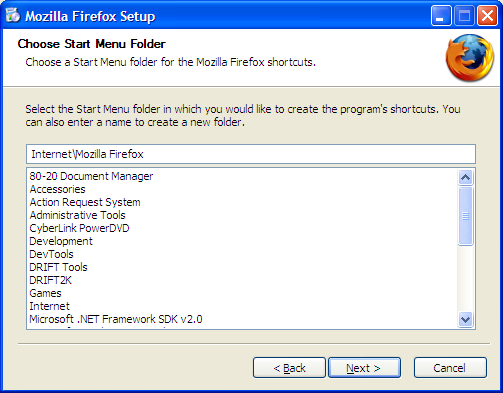I recently updated my main production machine and was left with a fairly recent (three years old) machine. After pondering what to do with it I remembered it had a silent power supply and this would make it an ideal candidate for a media PC.
I did some research on open source media software and had almost settled on Media Portal when Microsoft released the Windows 7 RC. The RC is the Ultimate version and has Windows Media Centre included. With W7 being a freebie for the next six and a bit months (before it begins to nag) I thought I’d give it a go.
After downloading the .iso and burning it to a DVD using the free burner program ImgBurn I put it in the DVD drive and rebooted the PC. A fresh install of Windows 7 took about 15 minutes. From memory I only had to make three selections for the entire process. Once the install had finished there were a couple more reboots that added about 10 minutes to the process but once these were done Windows 7 was set to go.
First impression is that Windows 7 is quick. Very very quick. I have Vista running on a Quad Core with 4GB of RAM but Windows 7 on a Dual Core with 2GB seems snappier. It takes the best of the visual elements of Vista and improves the task bar with icons and great preview thumbnails.
Setting up Media Centre was a breeze, all I did was point to the directories I wanted to use for movies and television shows, change the setting to make Media Centre run on start up and it was ready. The interface is stylish and intuitive, although options once are playing a file and you wish to quit can be a bit confusing.
I want to keep the media PC as lean as I can so this meant finding a way of getting content on to the machine without installing uTorrent. The answer was Windows Live Sync. I added a wireless network card to save running CAT6 through the roof and installed LiveSync. Now all I do is add/download the media I want on my main PC and it automatically syncs to the media PC at the other end of the house. It takes about 5 minutes to transfer an hour tv show, about 10 to do an average movie.
The biggest plus is that we may now actually get around to watching all the shows we have stored up. Prior to this we would have to decide what we wanted to watch and either convert them to DivX or create a DVD, burn the DVD and watch it that way. Given the time this takes, and the media we went through (we always seemed to loose the RW discs) we’d just sit and flick through channels instead. Now everything we have is there, ready to watch straight away.
I’m impressed with the set up and Windows 7. I’ll be upgrading my production machine and the media PC once the final version is released. Microsoft certainly seem to have got it right with W7.