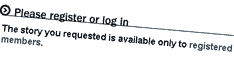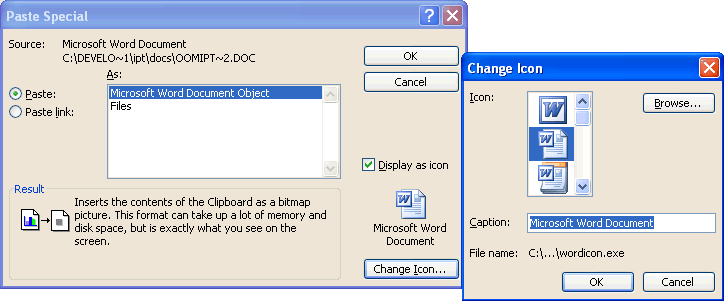How to embed a Word document (or other file) in another Word document
Sometimes it makes sense to embed one Microsoft Word document in another, rather than include a link to it, or paste the contents in. This is especially useful when sending multiple documents to people who can’t access your shared files. (Though only, of course, in environments where you can be sure everybody has Microsoft Word. If that’s not assured, you should be using something more universal, such as PDF.)
For some reason Word makes it quite tricky to do, its interface preferring to send you down the path of taking the contents of your second document and pasting them into the first.
The easiest way I’ve found:
- Find your second file (the one to be embedded) in Windows Explorer. Copy it (Ctrl-C)
- Go to the spot in the document you want to embed it in
- On the menu: Edit, Paste special, paste as Word document (or as file), then turn on Display as icon. (Ignore the gibberish where it claims to be pasting as a bitmap picture.) (Note in the screen grab below how short filenames live on in WinXP/Word 2003, ten years after long filenames were introduced into Windows)
- Click Change icon
- Change the caption to something meaningful, as Word’s default behaviour is to give it the incredibly useless caption “Microsoft Word Document”
- If you want you can change the icon, though unless you’re deliberately trying to confuse people, the default is probably fine.
- OK, OK. It should be done. Test by double-clicking on the icon
Microsoft today started previewing the next version of Office. Ten bucks says it won’t make this process any easier than it is now.
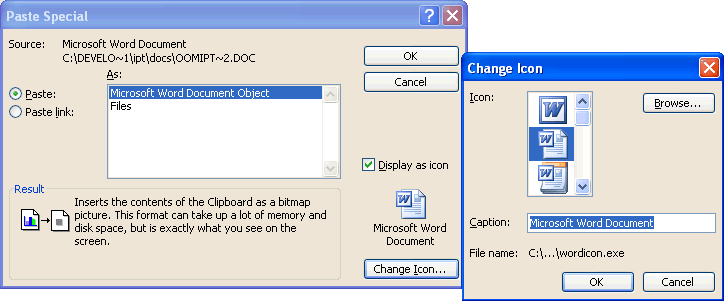
 I’m clearing out a huge stack of Australian Personal Computer magazines and CDs. If you’re crazy enough to want such a thing, it’s listed on eBay.
I’m clearing out a huge stack of Australian Personal Computer magazines and CDs. If you’re crazy enough to want such a thing, it’s listed on eBay.