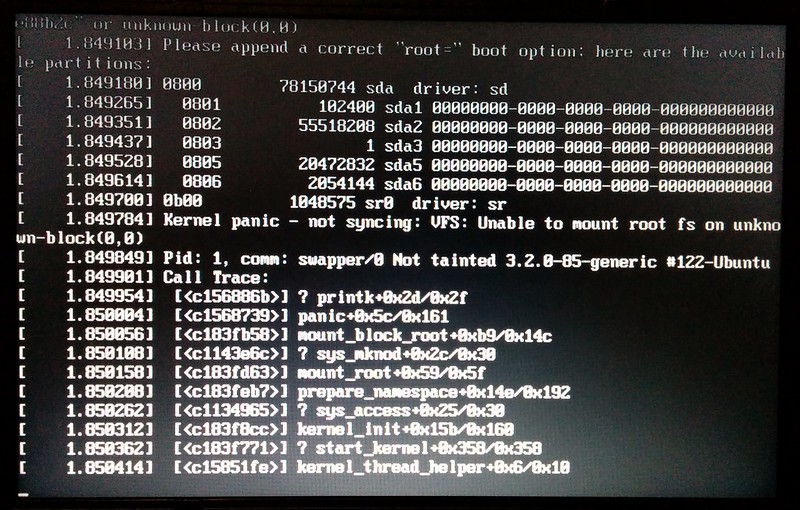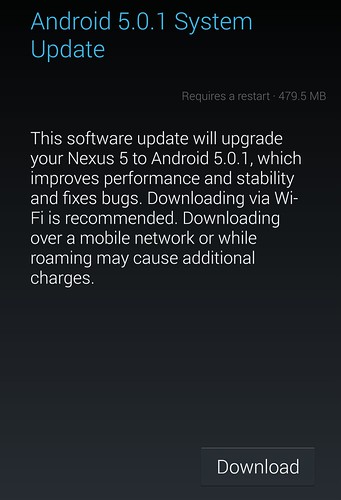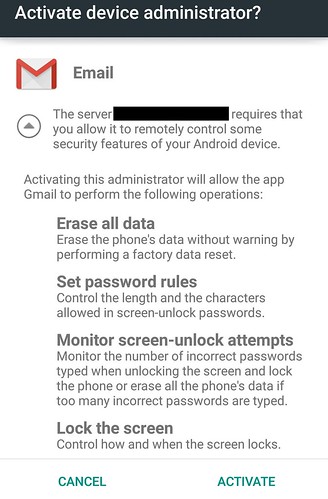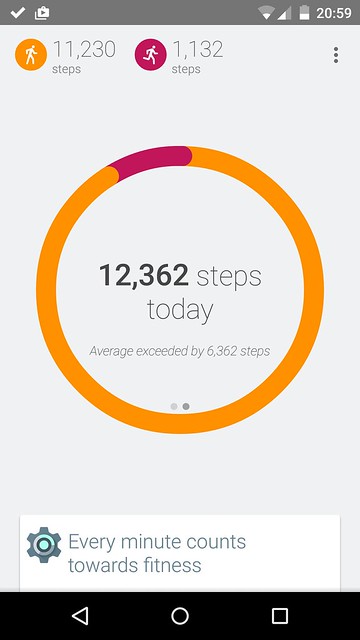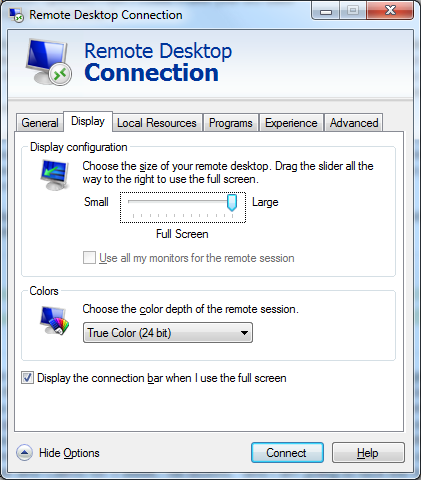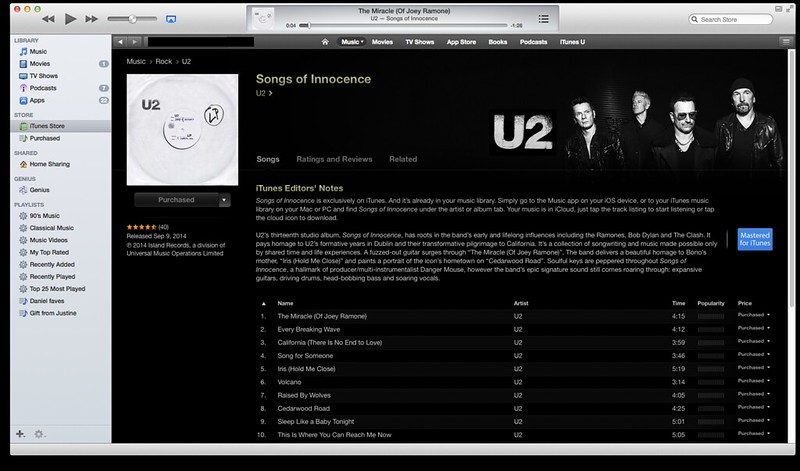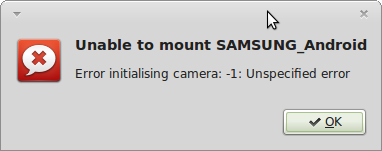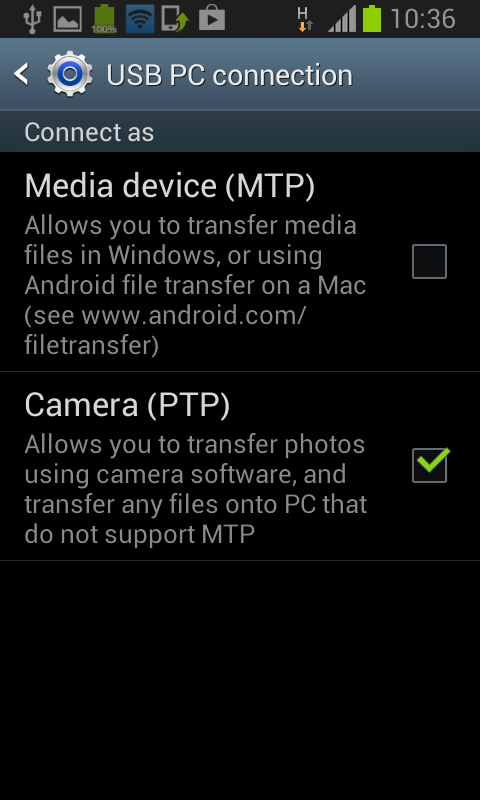I wanted to partly upgrade Windows to a new drive.
Currently, Windows itself and Program Files are on C: drive, which is an SSD (which I meant to blog about in detail, but never got around to) and documents are on D: drive (which was the tricky bit of the SSD upgrade — to do it properly involves using SysPrep with an Unattend.xml configuration file that tells Windows that documents will live on D: not C:. This article describes it in detail.
Anyway that’s really irrelevant to the problem at hand, which is that D: drive had run out of space. Here’s a brief description of what I did:
- The new drive is a 4 Tb drive, replacing a 1 Tb drive.
- Plug the new drive in, use Clonezilla to clone the old D: onto the new drive. Following the detailed instructions, this all went pretty smoothly.
- But… the catch is the old drive was formatted in MBR, which has a limitation of 2 Tb. For beyond that, you need GPT.
- I looked around for tools to convert the drive. It’s easy if you’re prepared to wipe it, but I wanted to preserve the data I’d just moved across. Finding ways to do it without wiping everything was tricky, but I settled on the free version of Minitools Partition Wizard — this has an easy-to-understand interface, and did the job
- Once that MBR is converted to GPT, you can enlarge the partition to make the whole drive available.
- Unplug the old drive, move the new one into the same slot as the old (this is on a Mac Pro booting in Windows Bootcamp) and it works. Done!
PS. Similar exercise afterwards shuffling the OS X partition from a 320 Gb drive to the old 1 Tb. That required GParted, as it seems the GPT partition couldn’t be expanded due to a formatting issue (which GParted helpfully offered to fix as it started up) and another small 600 Mb partition being in the way — not sure what it is, but it seems to be essential for booting OS X — GParted was able to move it to the end of the disk.